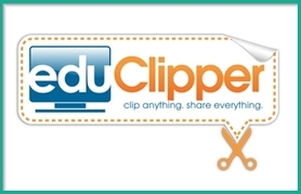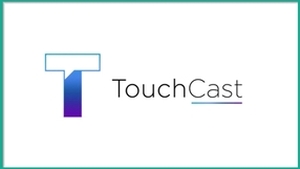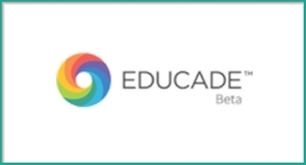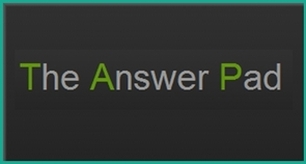Last night many of us attended the presentation on cyber safety at the Prep. There are many perspectives on how to deal with technology access and loads of wonderful tools to help younger children from accidentally stumbling upon unsuitable and harmful material.
One example is Youtube Safety. Another example is K9 Browser, a safe way for your sons to browse the Internet. Mobiflock is another tool that parents may want to use. We have put together a site that addresses some of the issues around online safety and offers tips on digital citizenship.
Parents often share with me their concerns regarding their son’s technology usage at home. My advice is always that you talk to your sons and build a trust relationship. Set the parameters - up front - about what reasonable and appropriate technology usage means in your home. One parent told me that before he gave his son his phone they had agreed that he, as the parent and technology sponsor, had the right to ask his son to make his phone / iPad / laptop available for a spot check that they would do together. It worked both for the parent who was comfortable that he had retained some control and for the son, whose privacy was respected and sense of responsibility and independence acknowledged. Do not forget that you control the Internet connection in your home! I came across the image above. Perhaps give that a try?